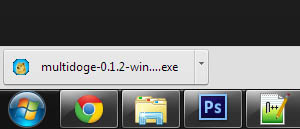
Click the link below to download MultiDoge, a local Dogecoin wallet.
If you are asked to accept the download, accept the download.
Once the file finishes downloading, click the (.exe) file.
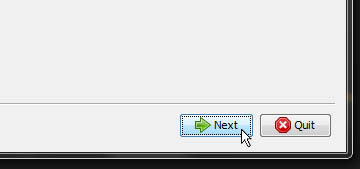
Go through the installation process. Once you get to the license agreement, accept it to continue with the installation.
Once you are finished with the installation, find the MultiDoge shortcut and open it.
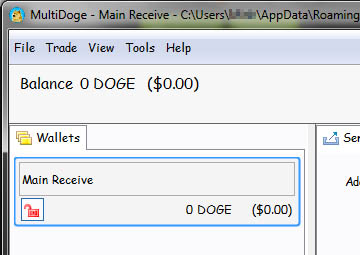
On launch, your wallet will have a loading bar on the bottom-left. You will have to wait 1 - 5 minutes for the wallet to synchronize.
After it is synchronized with the network, you are now able to use your Dogecoin wallet!
You have just finished setting up your Dogecoin wallet!
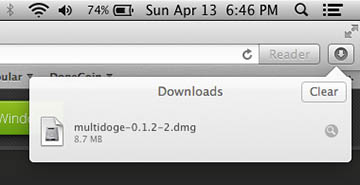
Click the link below to download MultiDoge, a local Dogecoin wallet.
Once the download is finished, double click on the file in the "Downloads" drop down menu.
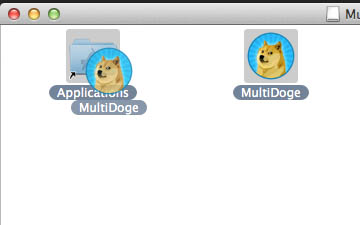
A new window should open when you click on the file. Click and drag the "MultiDoge" icon into the "Applications" folder.
This will move the wallet into your Applications menu.
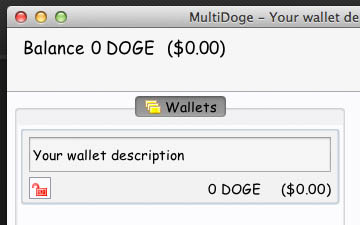
On launch, your wallet will have a loading bar on the bottom-left. You will have to wait 1 - 5 minutes for the wallet to synchronize.
After it is synchronized with the network, you are now able to use your Dogecoin wallet!
You have just finished setting up your Dogecoin wallet!
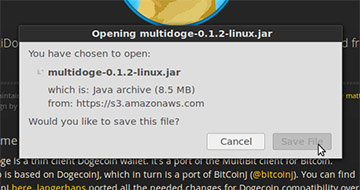
Click the link below to download MultiDoge, a local Dogecoin wallet.
Save the file to download the file.
Find the (.jar) file, open the file with your chosen File Manager.
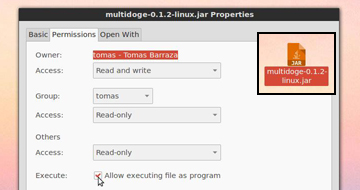
Right click on the (.jar) file, click "Properties".
Go to the "Permissions" tab, check the box next to "Execute" to allow executing of the file as a program. Close properties window.
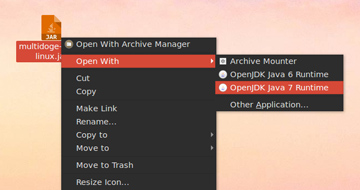
Right click the (.jar) file again, hover over "Open With", and then select OpenJDK Java 6 or 7 Runtime.
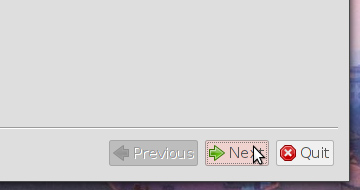
Go through the installation process. Once you get to the license agreement, accept it to continue with the installation.
Once you are finished with the installation, find the MultiDoge shortcut and open it.
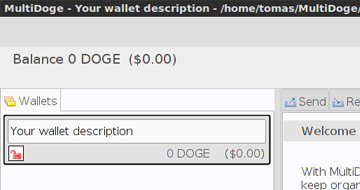
On launch, your wallet will have a loading bar on the bottom-left. You will have to wait 1 - 5 minutes for the wallet to synchronize.
After it is synchronized with the network, you are now able to use your Dogecoin wallet!
You have just finished setting up your Dogecoin wallet!
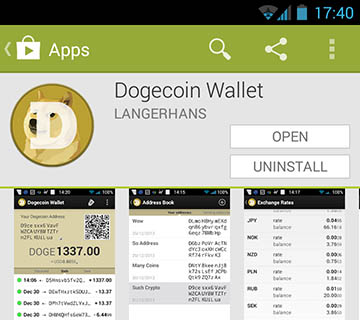
On the same page, press the "Open" button. You will be directed to the Dogecoin Wallet.
You can also access the Dogecoin Wallet within the app drawer on your Android™ smartphone.
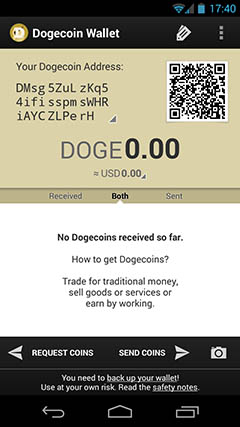
Now you have a full Dogecoin wallet in your hand!
On the top, you have your Address Book and Settings.
Under it, you have your Dogecoin address on the left, Dogecoin address in the QR code on the right, and your Dogecoin balance.
On the bottom, you have your transaction history. On the very bottom, you can "Request Coins", "Send Coins", or scan a QR code with your camera.
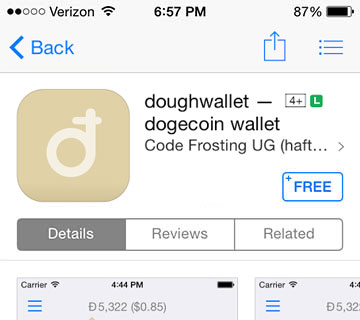
On your iPhone, launch the App Store and search for "doughwallet", or click on the badge below to be linked straight to "doughwallet". The app should be the first result.
Tap "Free", then "Install", and enter your iTunes password when prompted. The application will begin to download.

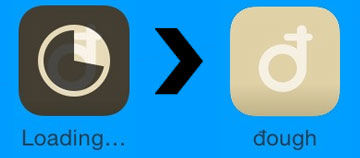
doughwallet will take anywhere from a few seconds to a few minutes to download, depending on your internet speed.
Once it is downloaded, tap the icon to launch the app.
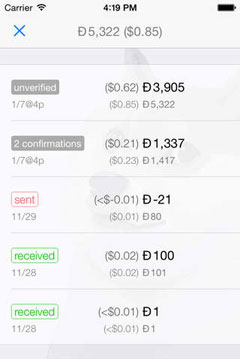
On launch, you will have to wait 1 - 5 minutes for the wallet to synchronize.
After it is synchronized with the network, you are now able to use your Dogecoin wallet!
You have just finished setting up your Dogecoin wallet!
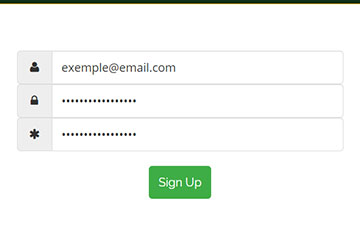
Click the link below to go to the registration page.
Fill out the necessary details, then click the Sign Up button.
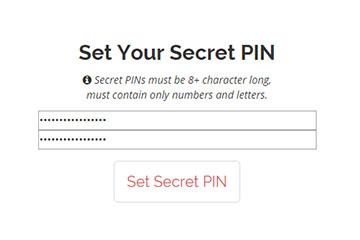
Create a Secret PIN containing at least 8 characters (only numbers and letters are allowed).
Then click Set Secret PIN.
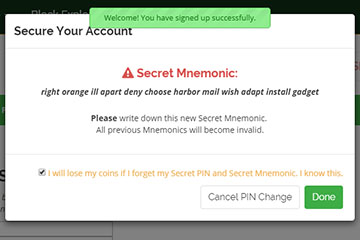
Keep the generated Secret Mnemonic in a safe location.
Check the box to confirm that you are aware that if you lose your PIN and Mnemonic, then you will lose access to your coins.
Click the done button.
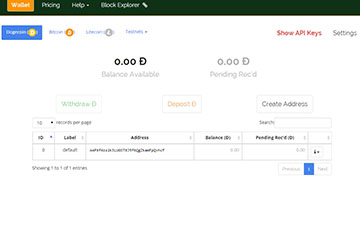
Now you have an online Dogecoin wallet at Block.io!
You can use the online wallet to send and receive Dogecoins.
Click the Deposit button to deposit Dogecoins, click the Withdraw button to withdraw Dogecoins.
You have just finished setting up your Dogecoin wallet!

Click the link below to go to walletgenerator.net.
Read the security checklist
For extra security, download the website as explained on the security checklist and run it on your computer.
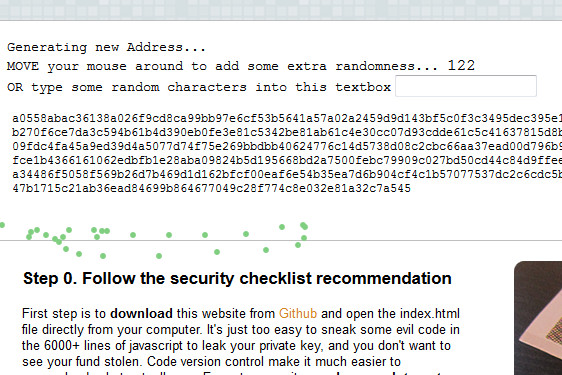
Move your mouse on the website until the counter goes to 0.
Your mouse movements are used to generate randomness so you can have a very secure paper wallet.
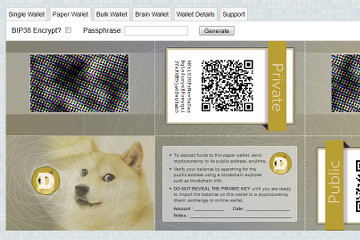
Click on the "Paper wallet" tab.
You can generate as much paper wallet as you want by clicking on "Generate".
You can encrypt your paper wallet using BIP38 by specifying a passphrase.
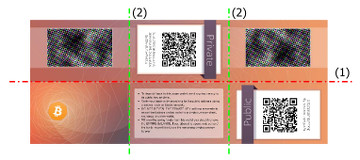
Print your paper wallet using the "Print" button.
Fold it in half lengthwise, and then in three widthwise.
You can insert one side inside the other to lock the wallet.